-
Step 1
Double click
on the FSSSInstall.exe
file to launch the installer,
as displayed below. Click on
the Reinstall button.
Note that the screens may be
slightly different depending
on the version downloaded.
NOTE: If you
are asked for a password --
Passwords normally will be
the last 4 digits of the
credit card used for the
purchase, a vendor issued
password, or if the key is
being upgraded from a
previous wrapper version,
the password will be the
last 4 numbers of the telephone number
used on the order, without
spaces or dashes. You can
retrieve your passwords via
the
Flight1.com Password
Retrieval Page.
Key
Replacement
You can check
to see if your old key is
compatible with the latest
installer by running the
Flight1.com key checking
program.
If this check fails, or
if you see
the following message when
attempting to reinstall or
upgrade, you will need a new
key.
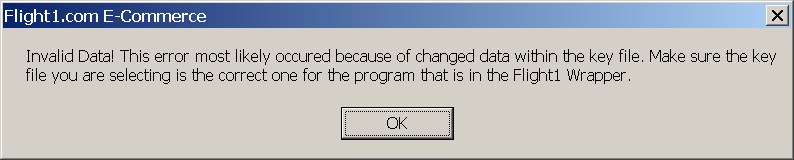
Flight1 has improved the
security and robustness of their
download security tools. This
means that if you purchased FS Panel Studio
prior to March 15, 2006, you
will have to replace your key to upgrade or reinstall
your software. You can do so
easily and quickly, 24
hours a day, at the
Flight1.com
self service key replacement
page.
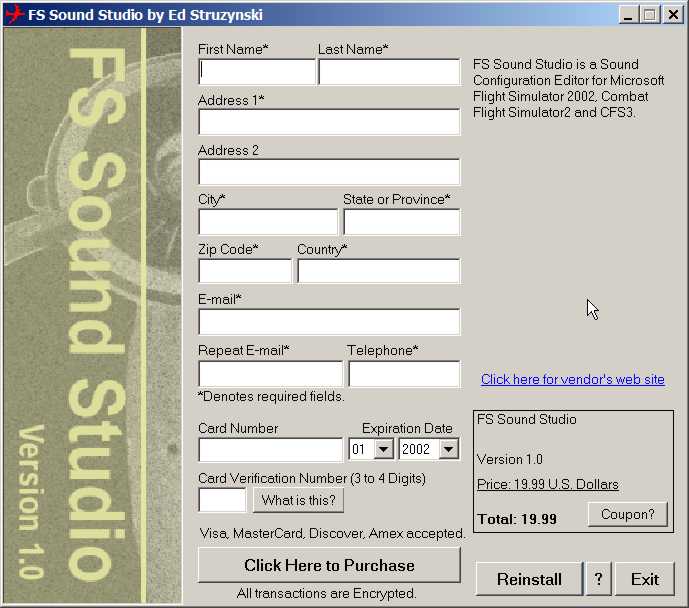
-
Step 2
The original installation prompted
you to backup your unique key
file in case of problems or
future need of reinstalling
the program. Key files should
be backed up to media other
than your immediate hard drive
such as a floppy disk or CD-Rom.
Use the windows style browser
to locate and select your key
file. Make sure you highlight
the key file you wish to use.
You may have multiple key files,
if, for example, you also have
other Flight1.com titles. Make
sure you select the key for
FS Sound Studio.
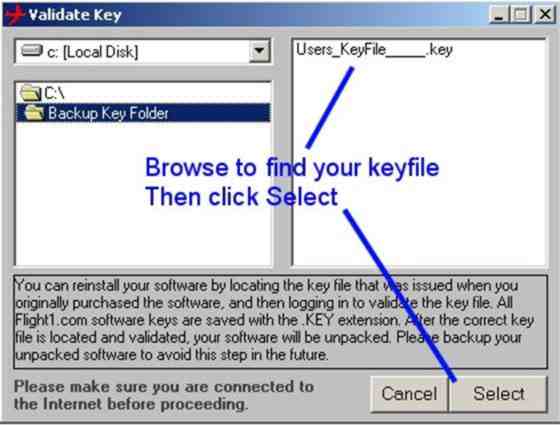
-
Step 3
After locating and selecting
your key file, and acceptance
of terms of agreement, press
the “I agree” button.
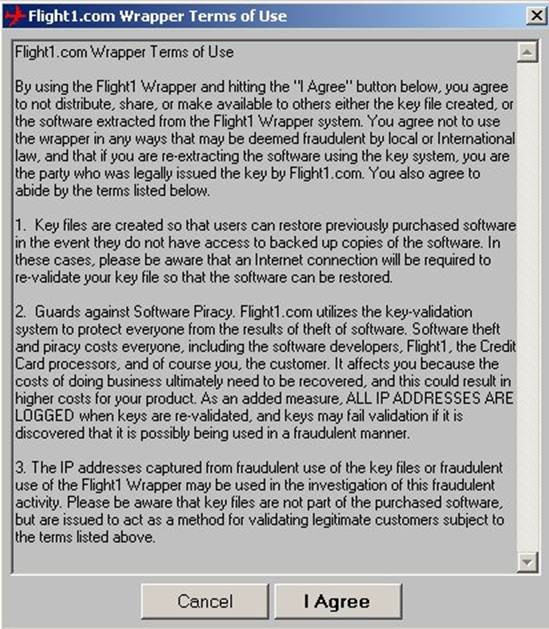
-
Step 4
The wrapper utility will now
go online (make
sure you are connected to the
Internet and that your connection
is working. - you may need to
disable any firewalls or anti-virus
programs which are running)
and validate your key file.
Once validated, you will receive
a confirmation.

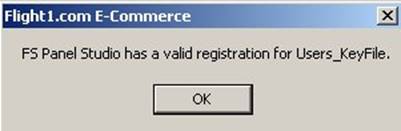
-
Step 5
The wrapper utility will now
prompt you for a default installation
directory.

-
Step 6
It is recommended that you accept
the default directory.
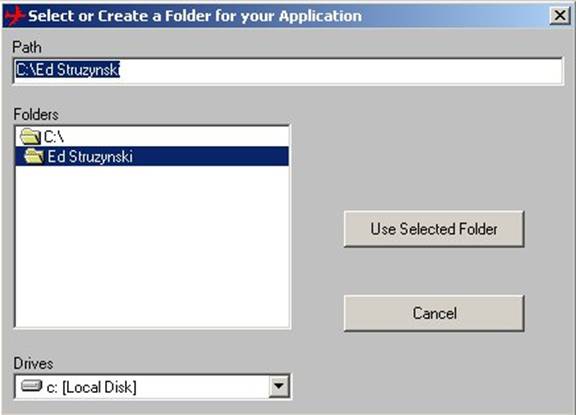
-
Step 7
The wrapper utility will now
extract the application to the
selected folder and begin the
installation process.
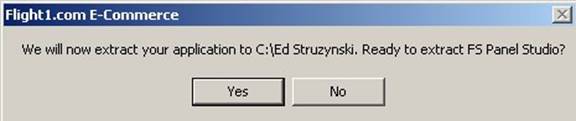
-
Step 8
The FS Sound Studio setup.exe
program will automatically begin.
Answer the questions to begin
installation.
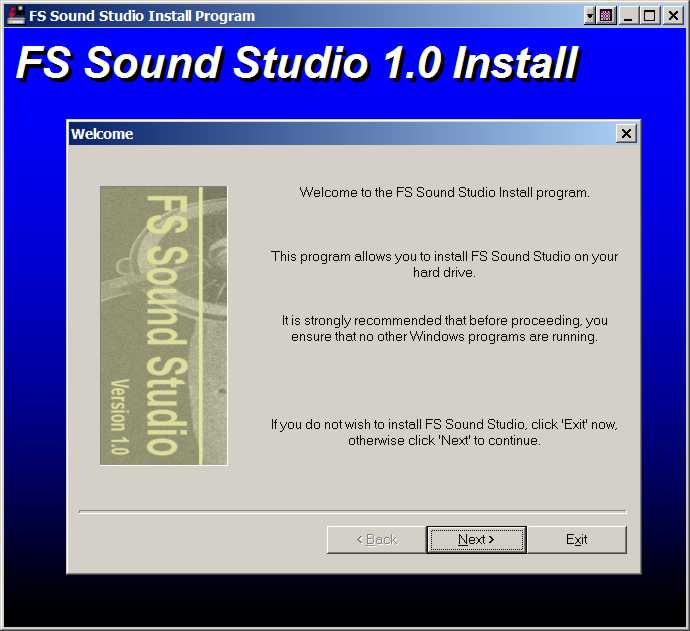
-
Step 9
To verify you have the latest
version. select the "Help: About
FS Sound Studio" menu pick,
and examine the Build number
displayed. Your upgrade is complete.
